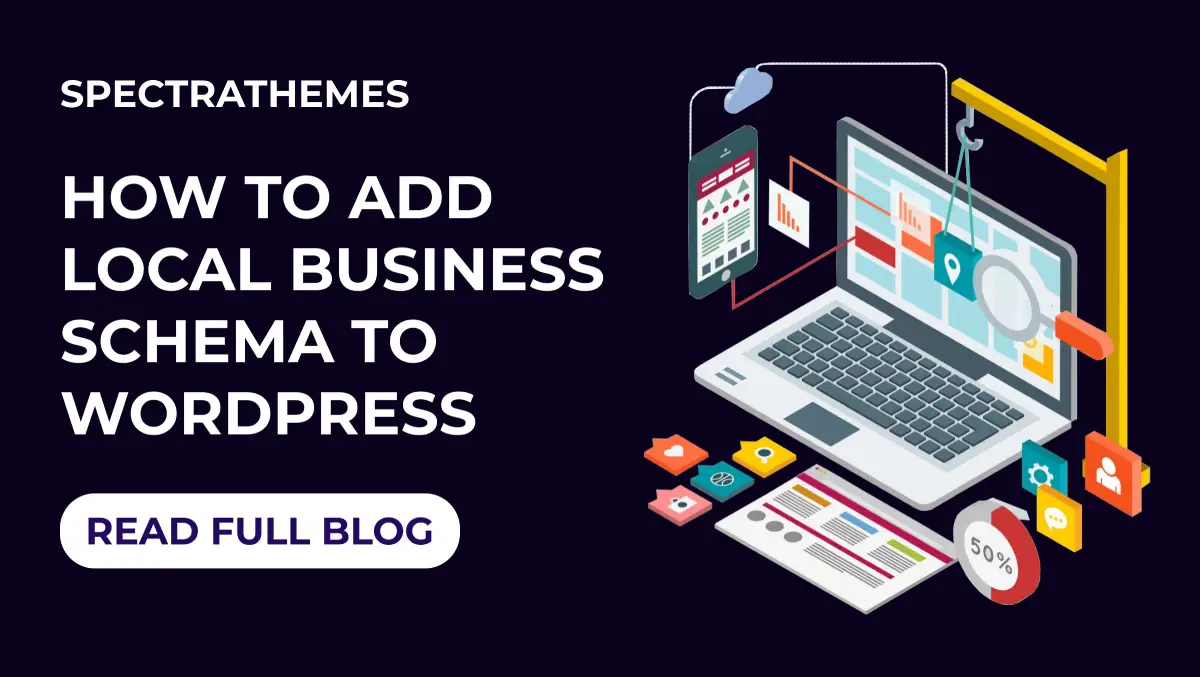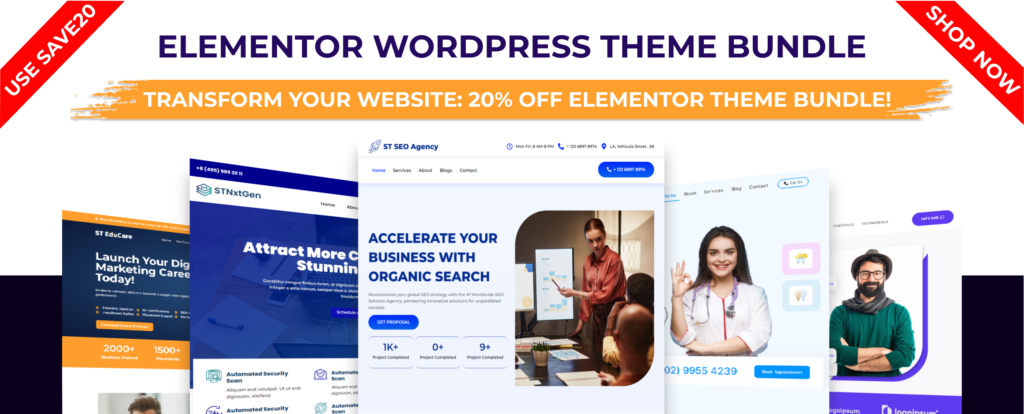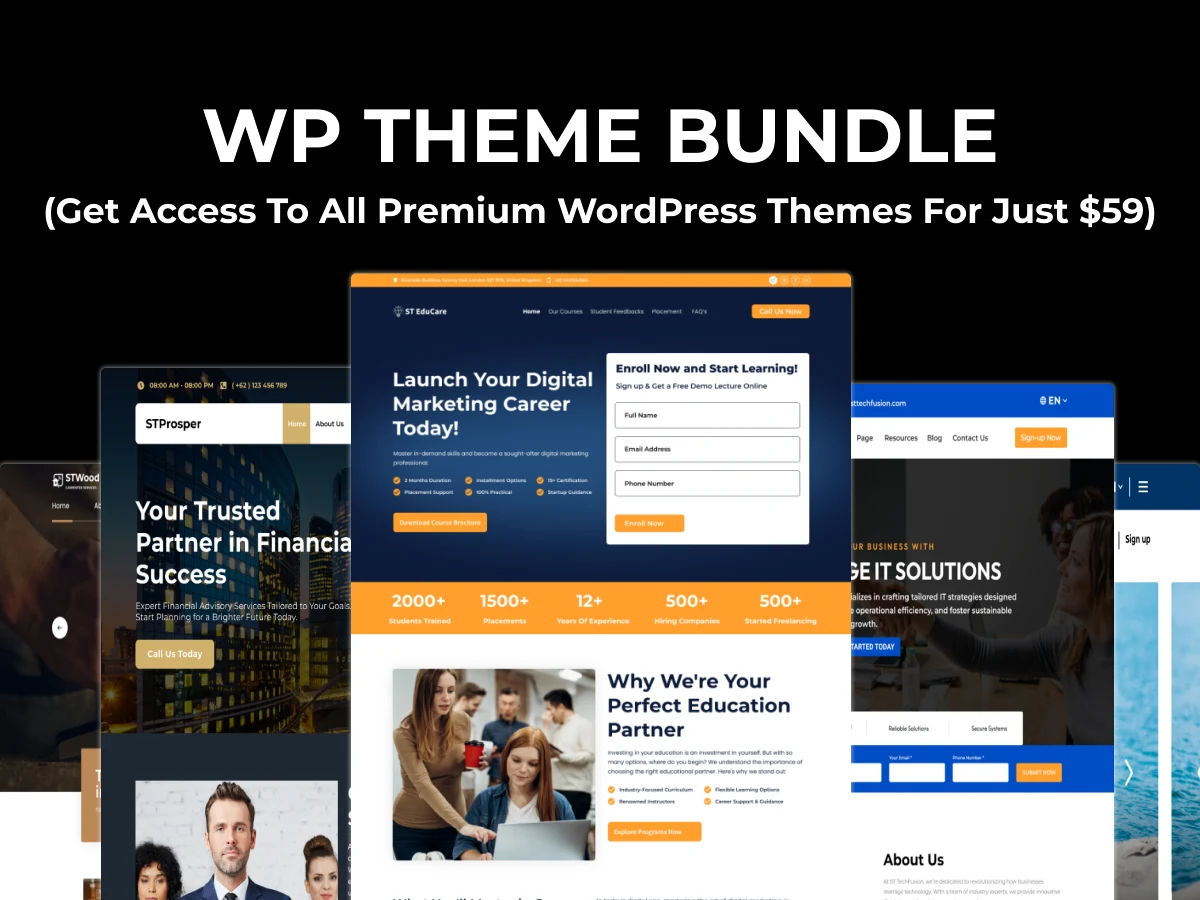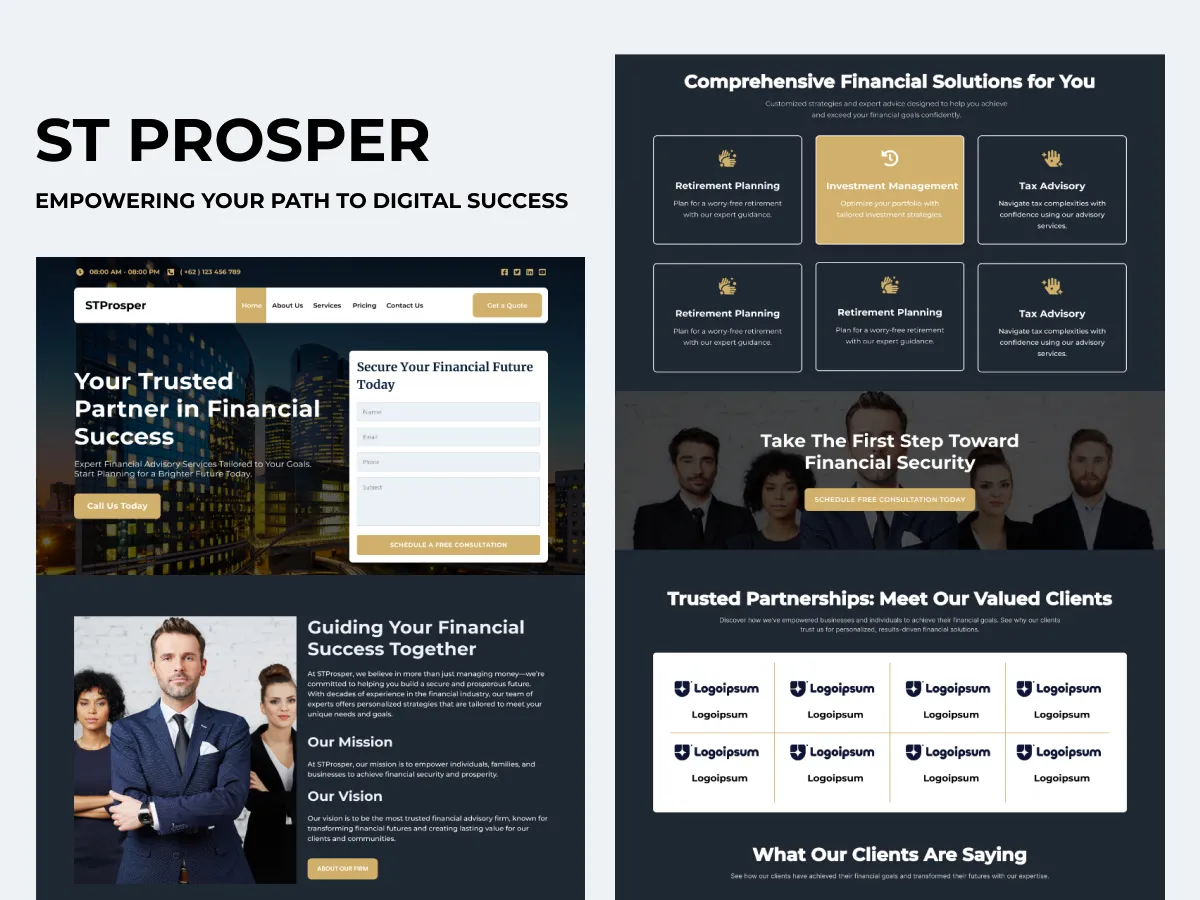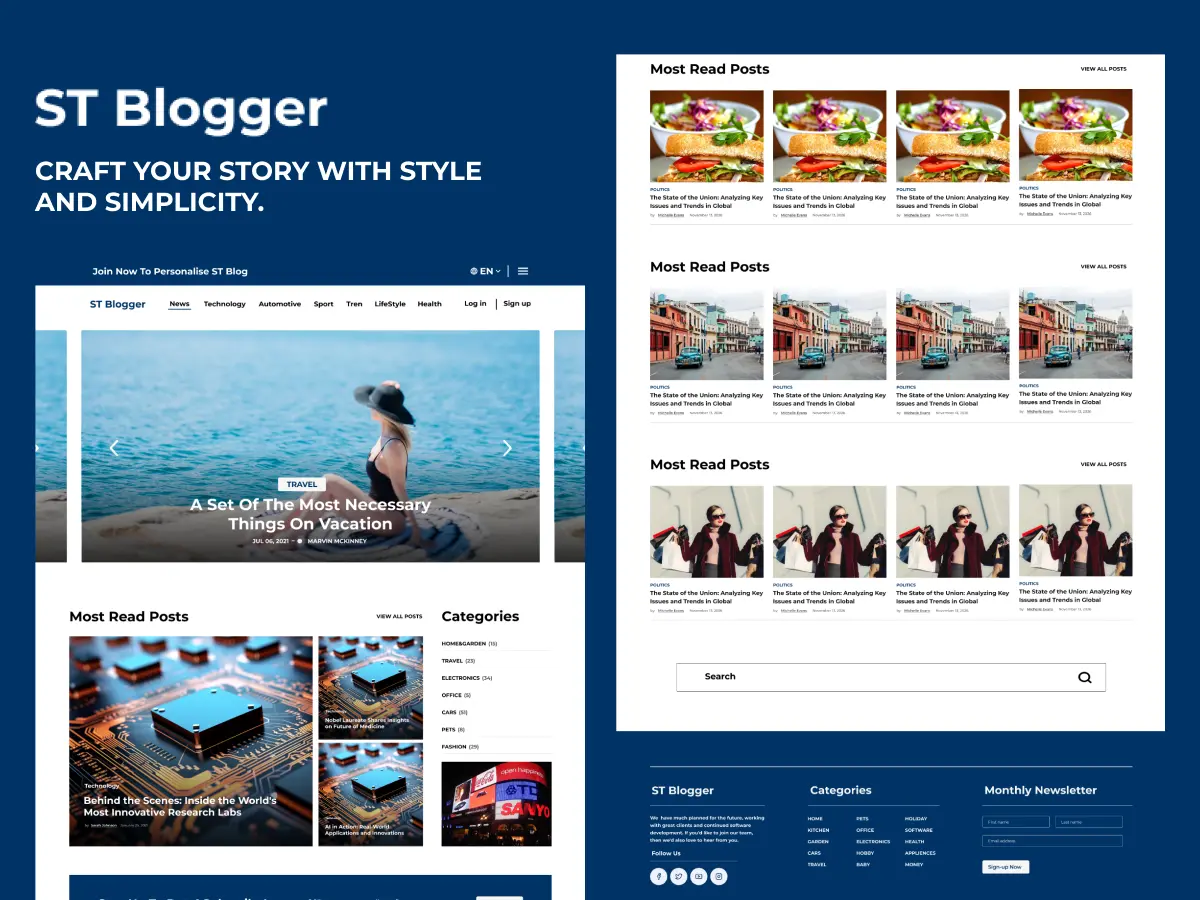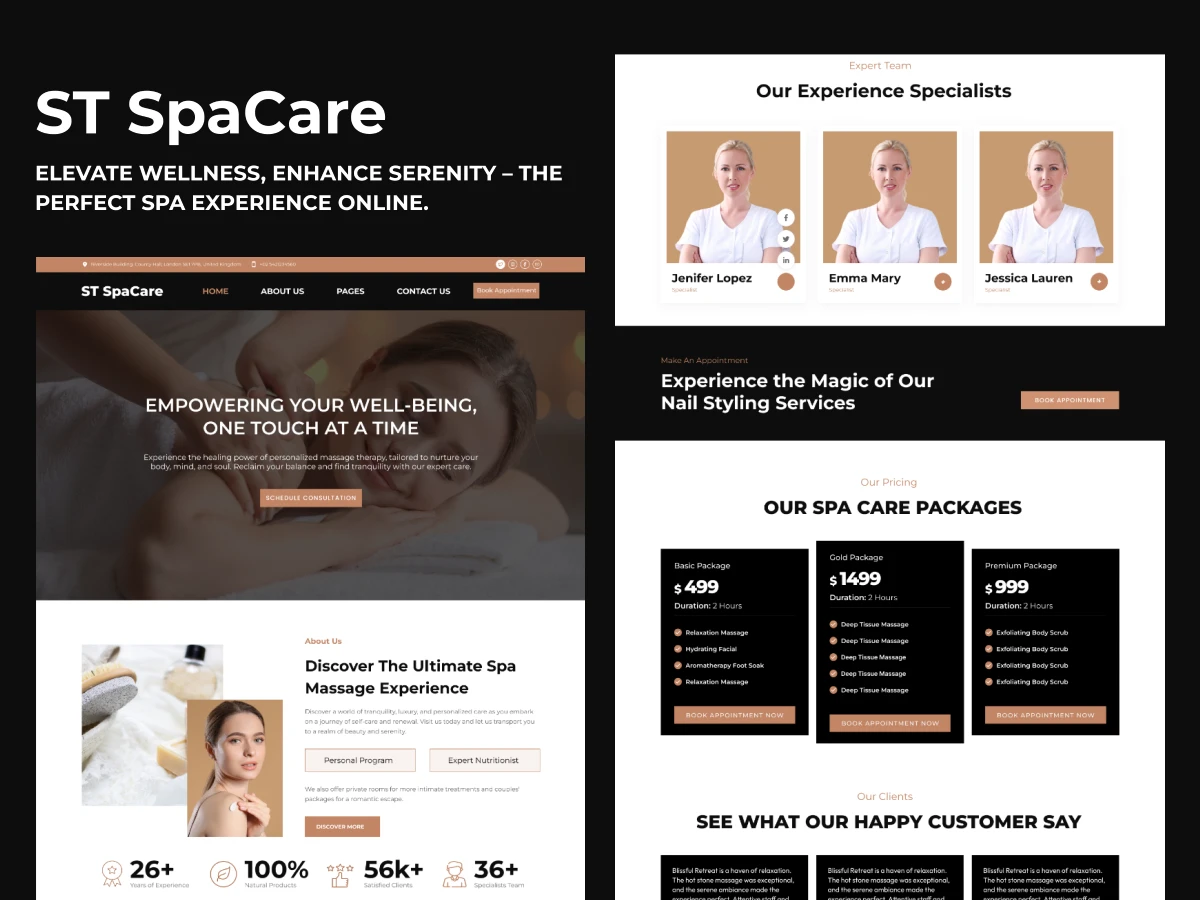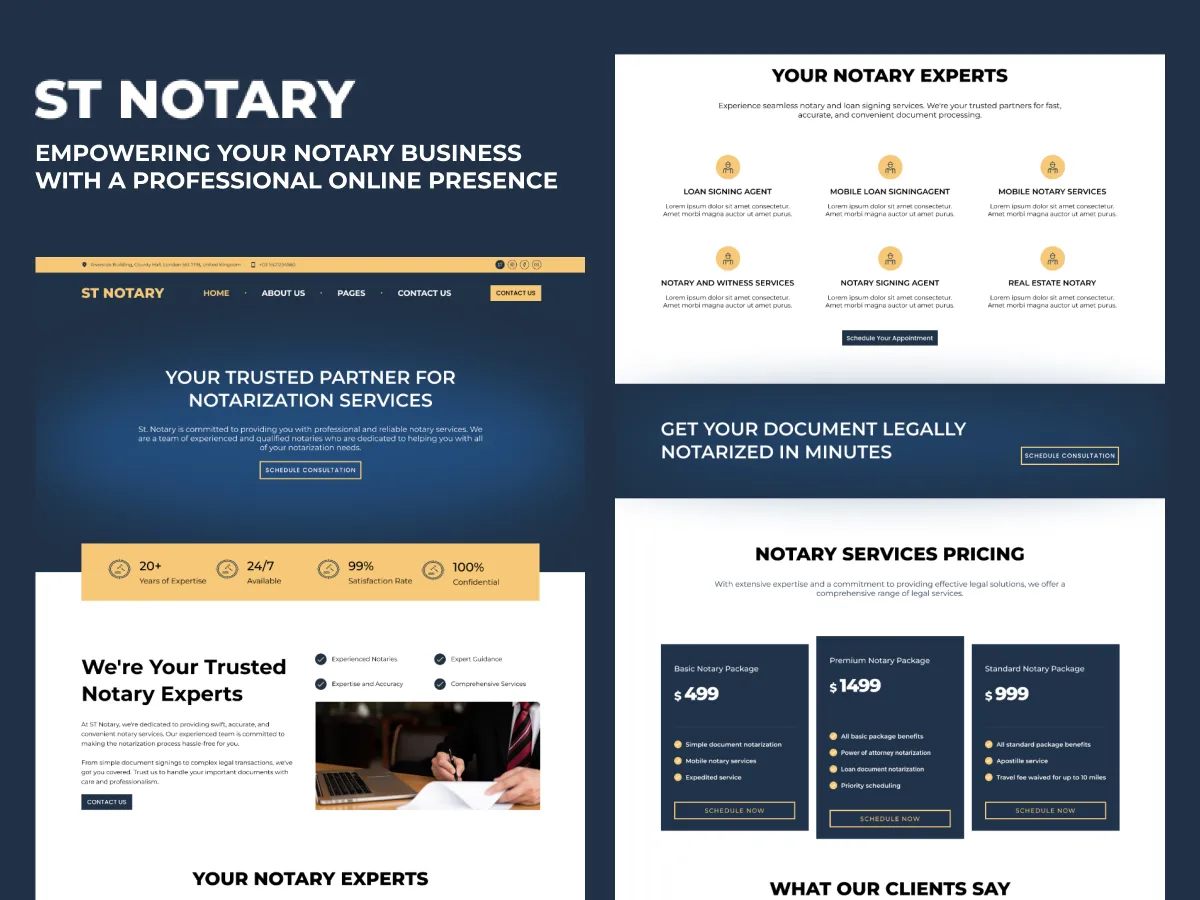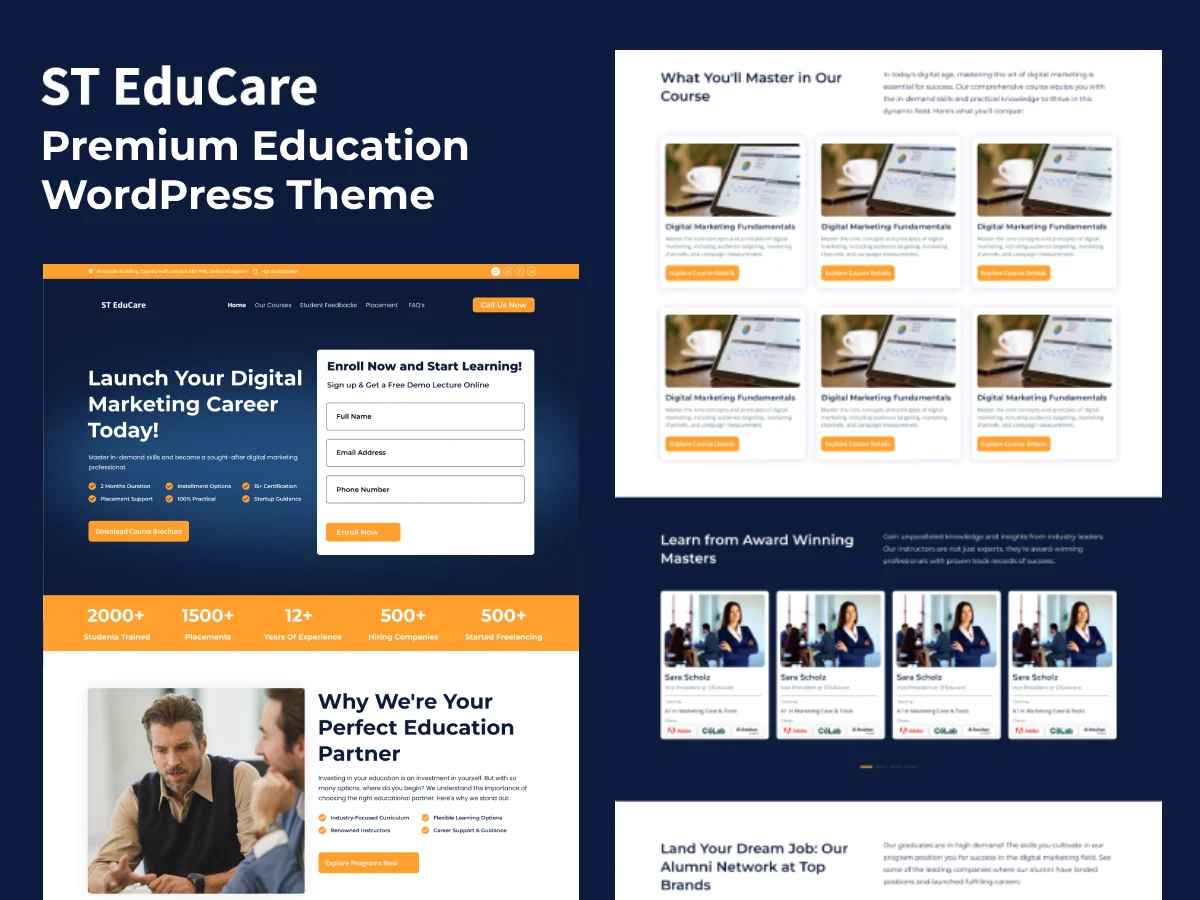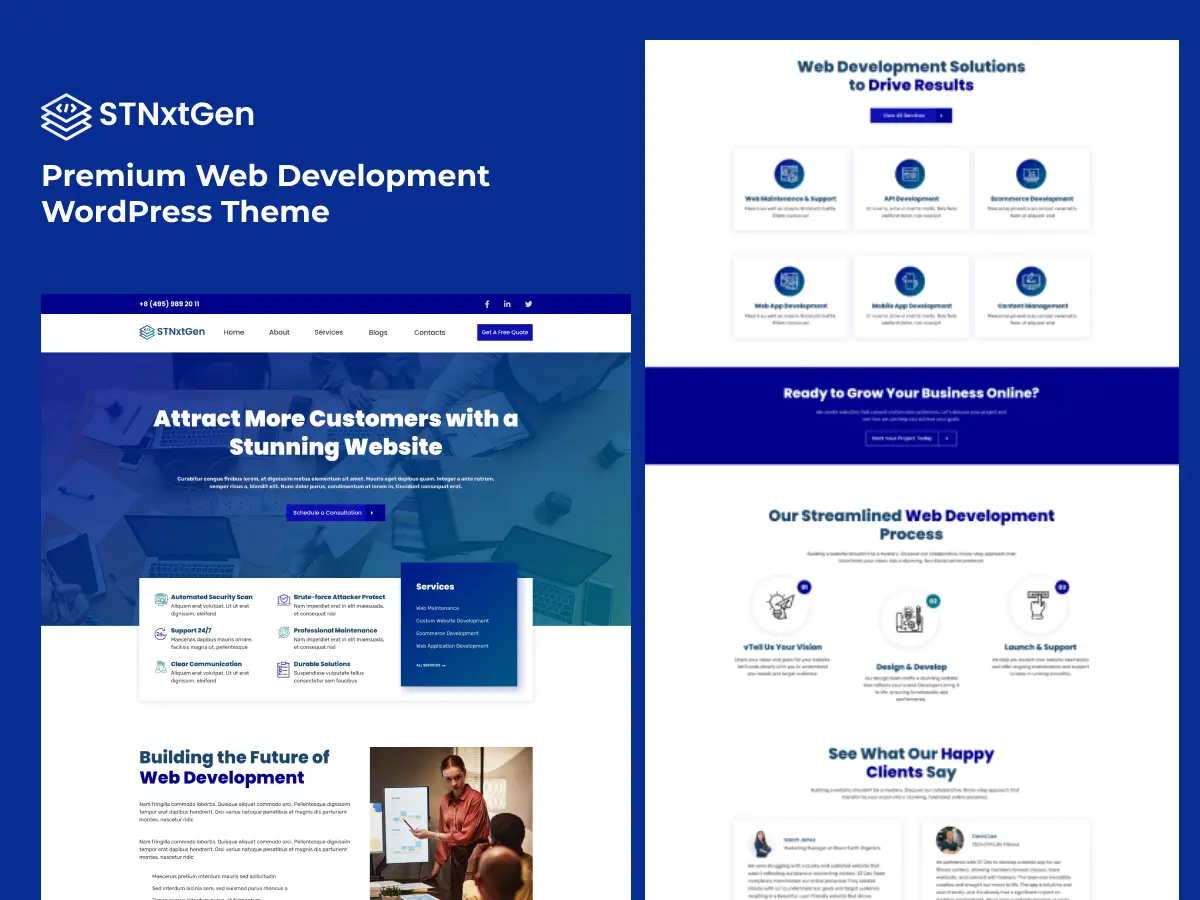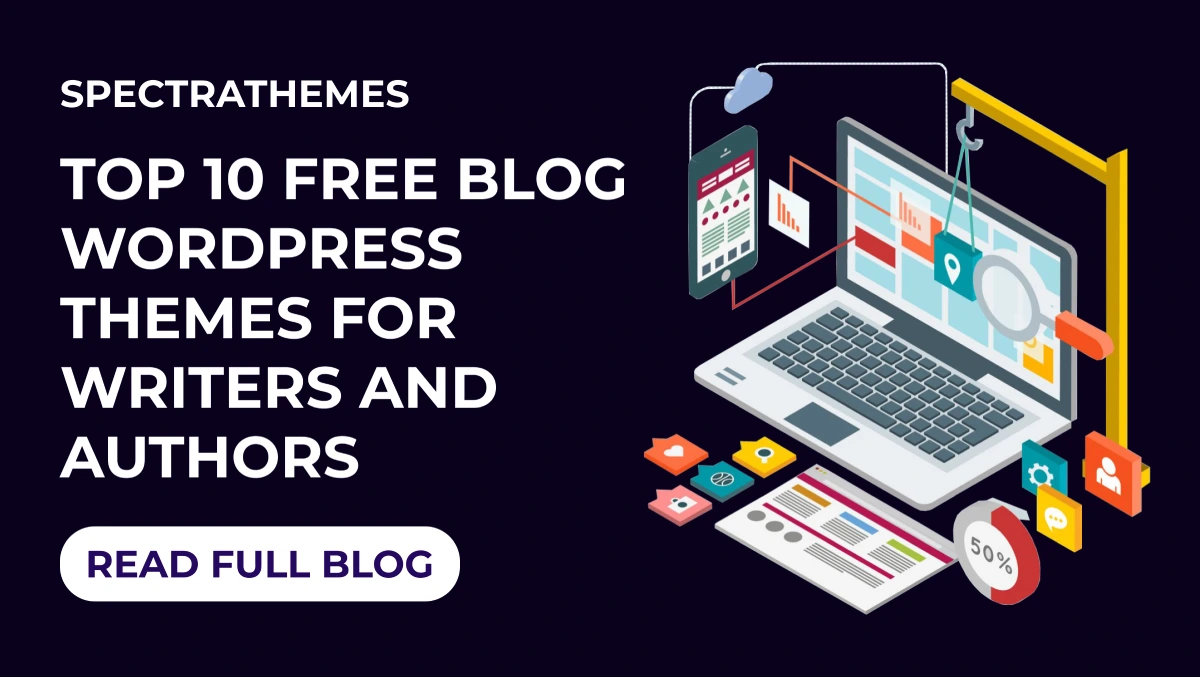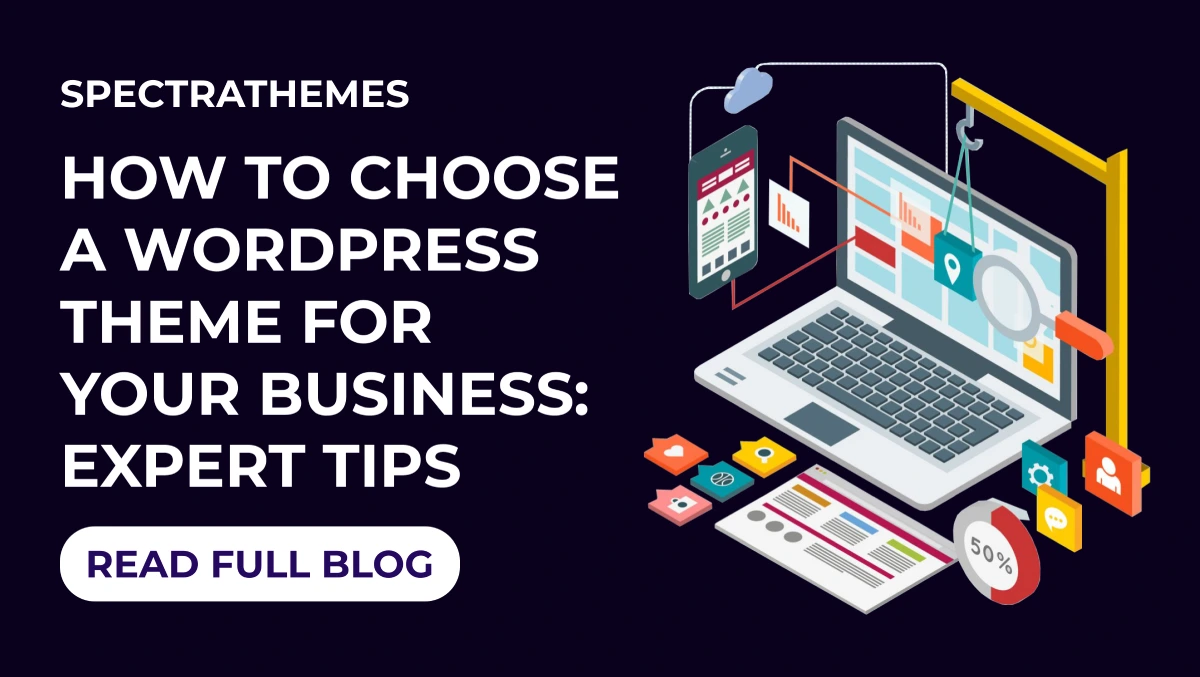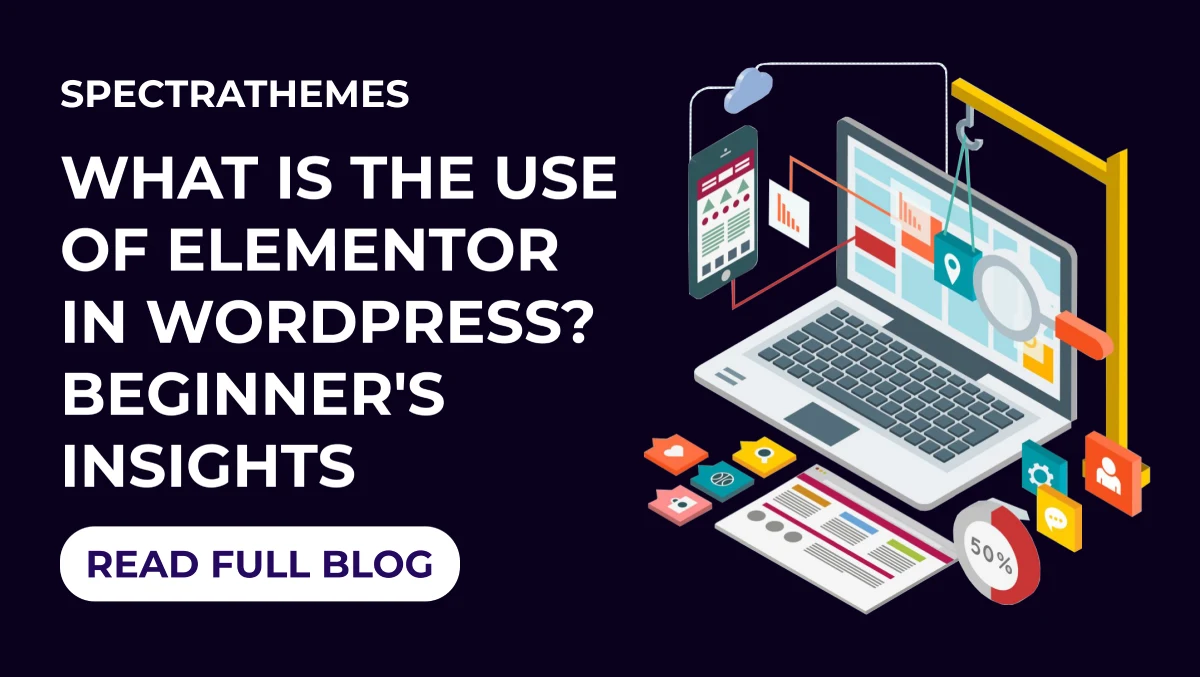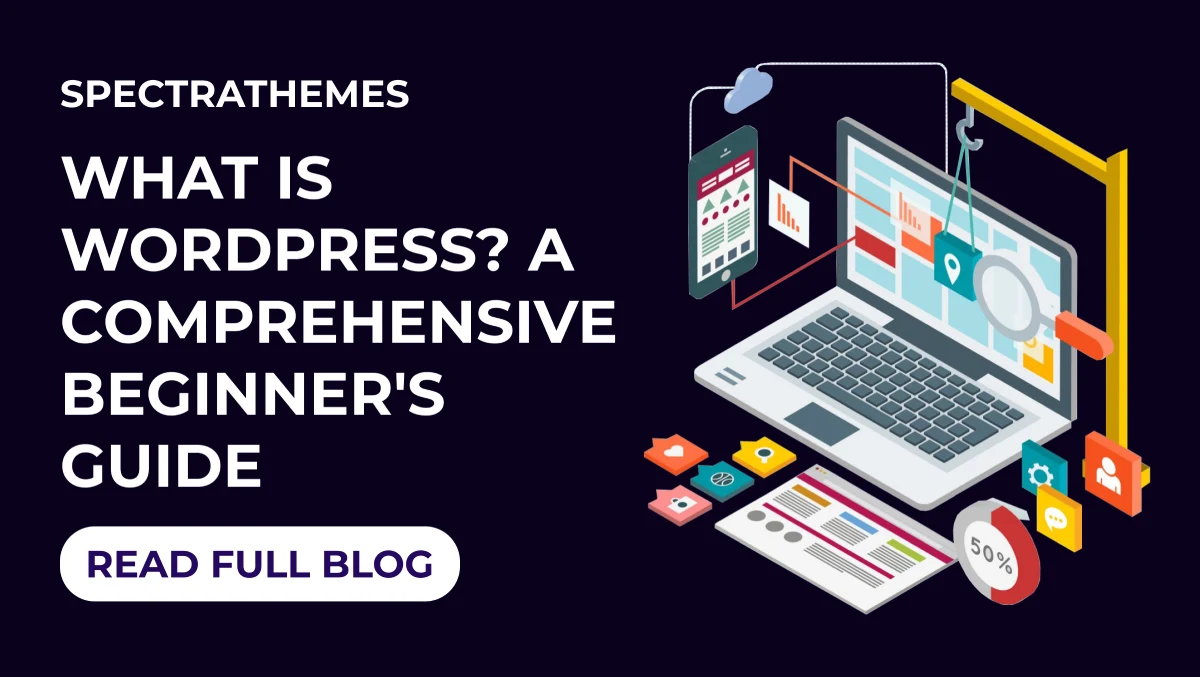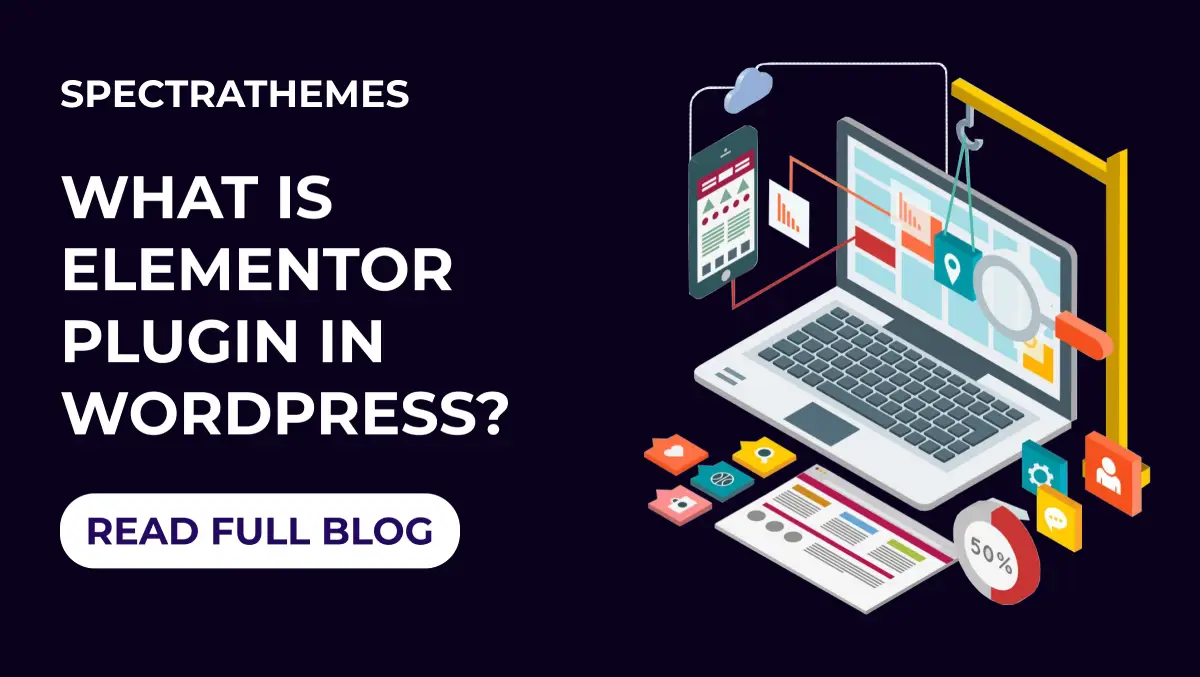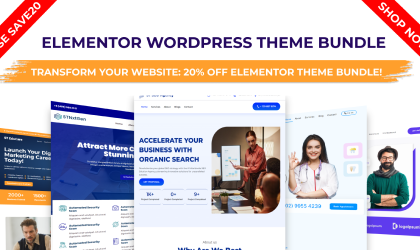The importance of making your local business visible to search engines is paramount nowadays. For this reason, adding a Local Business Schema to WordPress is crucial. If your WordPress site incorporates schema markup or structured data, you will be able to rank higher in search results, which will make it easier for potential customers to locate important information about your company. In this blog, you will gain a better understanding of the benefits schema can provide for optimizing your website and the importance schema plays in boosting your online visibility. You will also learn about Local Business Schema markup, how to prepare WordPress for structured data inclusion, and how to add Local Business Schema through plugins.
Schema Markup For Local Business
Schema markup, also known as structured data, is a form of microdata used by search engines to better categorize and understand business information on a website. For local businesses seeking to attract nearby customers, it is crucial for boosting a website’s visibility in search results.
Importance of Local Business Schema
In its simplest form, Local Business Schema is composed of a set of structured data markup elements integrated into a website’s HTML. As a result of this markup, search engines can easily process and display business details in search results, rich snippets, and maps.
With schema markup, businesses are more visible in local search results because they provide detailed, structured information. This can result in higher rankings and more targeted traffic. A better user experience and click-through rate are improved when listings are enhanced with rich snippets, like stars and availability.
Key Components of Local Business Schema
When adding the Local schema, you need to include the business name, the address, the telephone number, the business hours, and the type of business you are operating. As part of improving the user experience, you can also include comprehensive information directly in search results, such as reviews, ratings, and social media profiles, which can help potential customers make more informed decisions by providing them with comprehensive information.
Adding Schema To WordPress Site
The first thing you need to do before you add a Local Business Schema to a WordPress site is to gather and organize all the necessary information about your business. A company’s online profile contains a company’s name and type as well as its address, phone number, operating hours, website URL, as well as an API key for Google Maps, if it is necessary.
Consistency Business Details Across the Web
Check your business listings on social media, review sites, and local directories to ensure consistency. Search engines cross-reference information from various sources to verify your legitimacy.
Step-by-Step Guide to Adding Local Business Schema via Plugins
Selecting and Installing a Suitable SEO Plugin
The WordPress plugin directory contains a wide variety of SEO plugins, such as Yoast SEO, Rank Math, Schema Pro, and many others. Choose a plugin that is compatible with your WordPress Website and simplifies the process of adding schema markup to it.
Entering Your Business Information
Put your business info into the plugin settings, such as ‘SEO’ for Yoast or ‘Titles & Meta > Local SEO’ for Rank Math. This will help boost your local SEO.
Fine-Tuning Schema Settings for Optimal Results
If you need specific schema properties for restaurants, such as ‘Serves Cuisine, ‘ you can customize the configuration using Schema Pro’s features.
Testing and Verifying Your Schema Markup
After you’ve set up the schema, you need to ensure it’s implemented correctly. Use the Google Structured Data Testing Tool to ensure your site shows up correctly in search results.
Adding Local Business Schema Without Plugins
As the name suggests, JSON-LD stands for JavaScript Object Notation for Linked Data, which is a format for information that can be read and written easily by people and also understandable by machines. It is the format of your webpage that Google uses in order to crawl and understand the data, which is placed within a script tag on your webpage.
In order to generate schema, you can search online for a JSON-LD schema generator and select the type of schema you want to generate using the generator. For example, suppose you want to generate a local schema. In that case, you can choose the organization schema and fill out the business details using the generator.
Once you have filled out the details, copy the JSON-LD script and paste it into the ‘Footer’ or ‘Header’ section of your WordPress website. This placement does not affect page load speed, as JSON-LD does not make additional server requests, ensuring efficient schema markup implementation.
Conclusion
The How to Add Local Business Schema to WordPress guide covers everything you need to know about integrating local business schemas into your WordPress site, from setting up the groundwork to choosing between plugin-assisted code insertion or manual code insertion and everything in between. By using local schema business owners can enhance their visibility. In order to leverage the Local Business Schema effectively for SEO, you need to ensure that the information you provide is accurate and consistent across your entire digital presence so that you can reach a larger audience and reach it quickly.