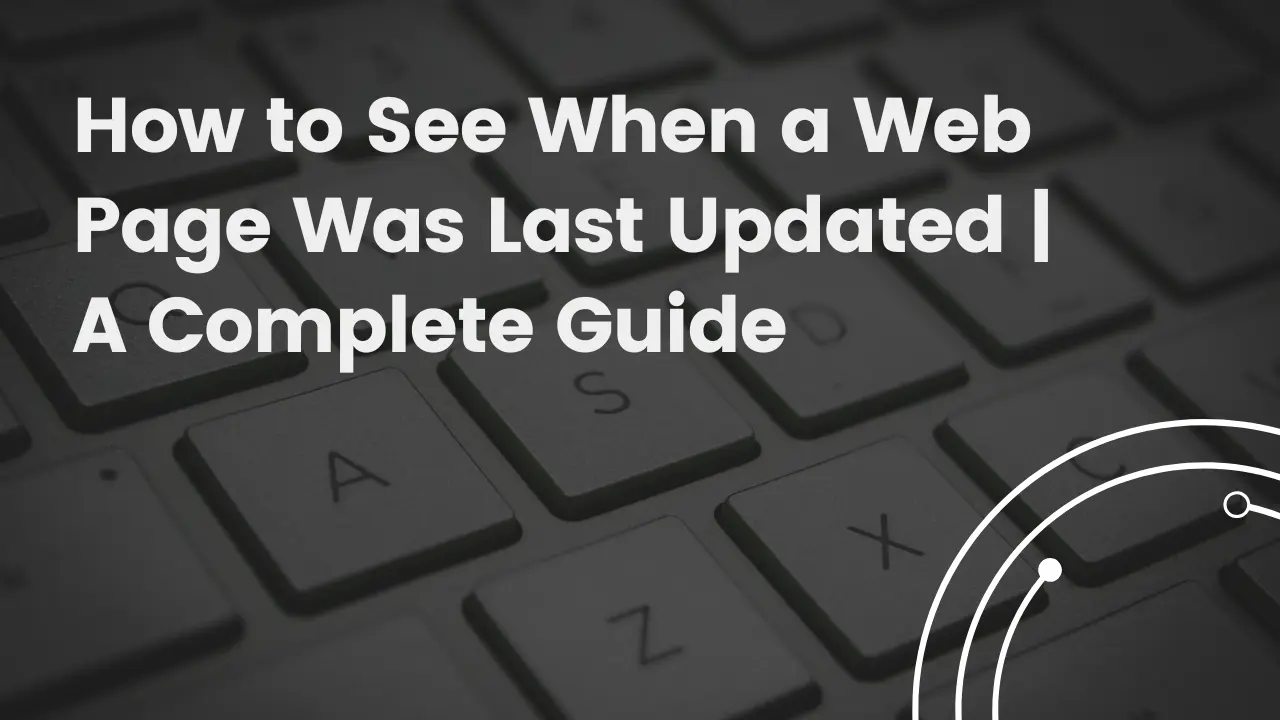
There is no denying that in a world where digital information is evolving at a rapid pace, it is extremely important to be able to determine when a web page was last updated in order to make informed decisions, whether you are a researcher, student, or professional. By using this, you will be able to verify the timeliness and relevance of information, as well as understand the frequency with which updates are carried out, which can be crucial in dynamic fields like technology or science. Keeping up with the most recent information is crucial for accuracy when working with the internet.
The article discusses a number of ways to find out this vital information, including checking the HTTP header for the Last-Modified date, checking the page source, using Google Cache to determine when a website was last updated, and examining the extensive archives of the Internet Archive’s Wayback Machine. As each method caters to a different type of web page and technical level, it offers a distinct approach. By the end of this article, you will have comprehensive strategies for ensuring that they are referencing the most recent version of web content, which will increase the reliability of their efforts online.
Last-Modified Date in HTTP Headers
When static web pages were last updated, one can determine their ‘Last Modified’ date by inspecting the HTTP header.
HTTP Headers
The HTTP headers are a vital part of the communication between web browsers and servers. They contain information like ‘Last-Modified’ date, which indicates when the content was last updated. This timestamp helps browsers decide whether to fetch a new version of the page or load it from cache, which is determined by the timestamp.
Using Online Tools like SEOmator’s Free HTTP Header & Status Code Checker
With the help of tools like SEOmator’s Free HTTP Header & Status Code Checker, users can check various headers including the website’s ‘Last-Modified’ date. Users can view a website’s headers, including the website’s ‘Last-Modified’ date, by entering the URL into the tool and submitting it.
Interpreting the ‘Last-Modified’ Date
The ‘Last-Modified’ header appears in the format: Last-Modified: Tue, 15 Oct 2019 12:45:26 GMT. This date and time, presented in Greenwich Mean Time (GMT), allows users to verify the content of the webpage to be as fresh as possible. Especially in fast-changing fields, this information is crucial to ensuring that the most up-to-date data is being used.
Investigating the Page Source
Accessing the Page Source
In order to determine the last update of a web page, right-click on it and select “View Page Source” or “Inspect Element.” This method displays the HTML, CSS, and JavaScript code underneath.
Searching for ‘Last-Modified’ Information
In the source code, find the field ‘Last Modified’ using the search function (Ctrl+F on Windows, Command+F on Mac), or look for the tags ‘meta name= “Last-Modified” content= “2021-04-22T07:30:04Z”/>.
Using Google Cache
Google Cache acts as a backup for web pages indexed by Google’s crawlers. It stores a raw HTML version of the content, which allows users to access the web site during downtime or loading issues. It is imperative for maintaining user access as well as assisting in SEO strategies by maintaining a snapshot of a page when it was crawled the most the last time.
Steps to Access and Use Google Cache
For a direct access to cached pages on Google, enter cache:website.xyz directly into the search box for a more direct approach, then click the three vertical dots right next to that result. From the pop-up menu, select “Cached” to view the page as it appeared during the last crawl.
Interpreting Cache Information for Update Dates
In Google Cache, the date indicates when the page was last crawled by Google. This information allows users to understand the current status of that page. As a result of its crawling schedule, Google may not always display the most current version of a website, and any changes to it after the last crawl will not be reflected in Google’s search results.
Exploring Internet Archive’s Wayback Machine
Founded in 2001, the Internet Archive’s Wayback Machine is a digital archive of the World Wide Web, now accessible online. By crawling and caching pages, the tool has accumulated over 366 billion web pages in the last several years. This tool is very helpful when it comes to researching and verifying previous web content, in addition to providing insight into the history of websites.
How to Use the Wayback Machine for Checking Updates
Using the Wayback Machine, you can search web pages by entering a URL or keyword, specifying a date range, or using ‘Site Search’, which ranks results according to how many captures it has. It lets you see changes in archives side-by-side, so you can compare archives in detail.
Conclusion
This How to See When a Web Page Was Last Updated guide explores a number of methods for determining a web page’s last updated date, and provides a comprehensive toolkit to ensure their sources are current and relevant. It is now possible for readers to navigate the ever-evolving landscape of digital information by inspecting HTTP headers and page source codes as well as using tools like Google Cache and the Wayback Machine.
There is no way to overstate the importance of this capability, especially in fields where currentness is crucial. Data can be significantly more reliable and accurate if individuals use the techniques discussed. Our main focus in this blog is to encourage users to not only consume digital content but also critically assess its accuracy and timeliness. Regardless of how much digital content we consume, let this guide remind us of the importance of verifying information in our digital age.
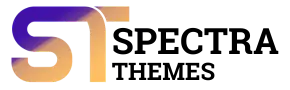
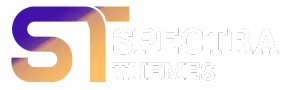
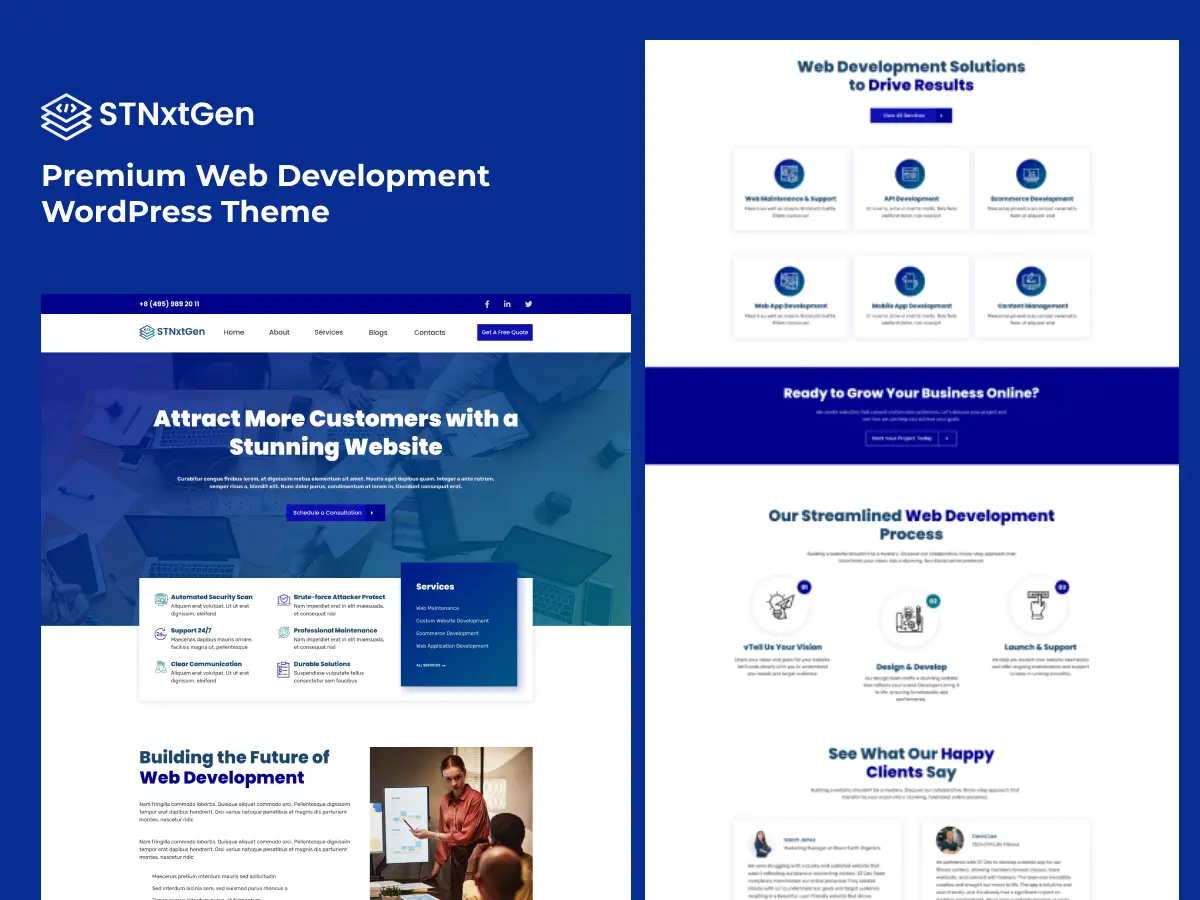
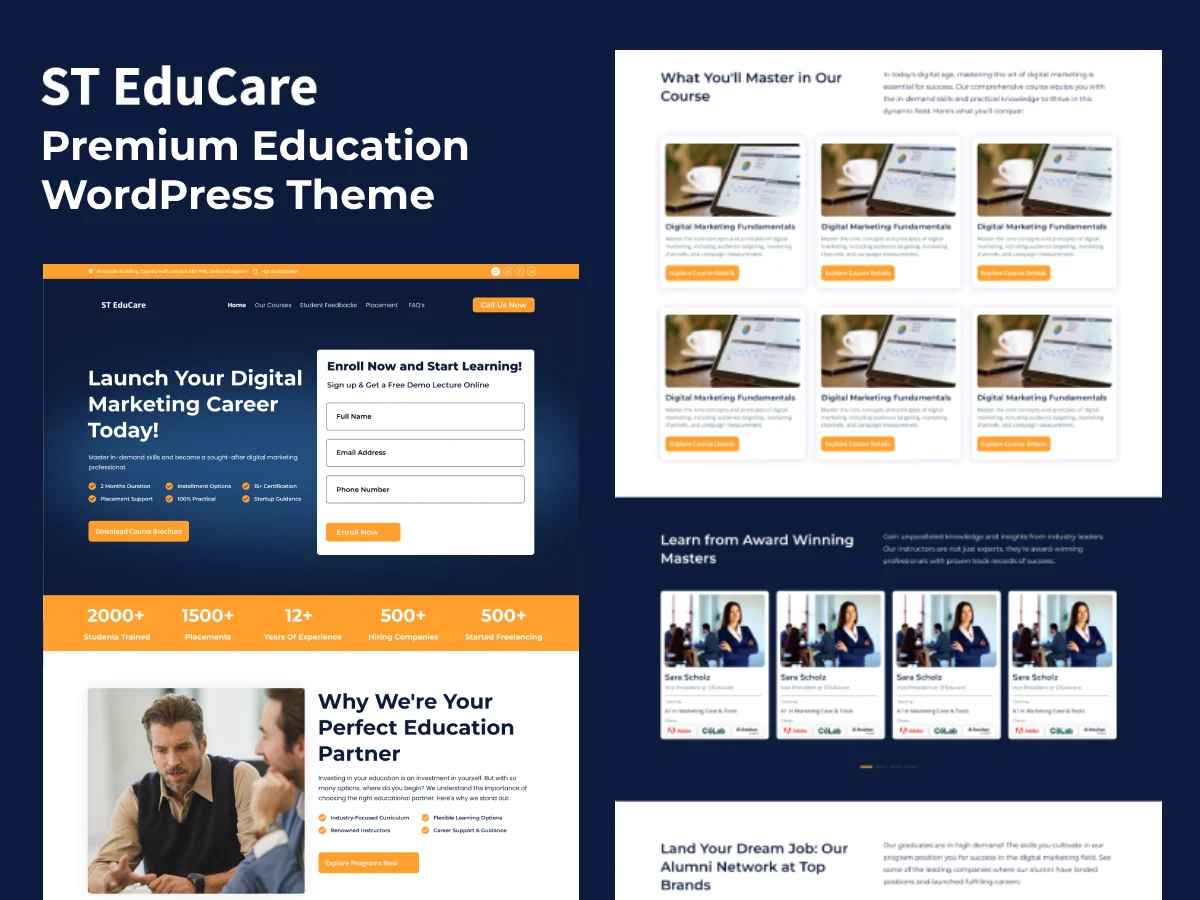
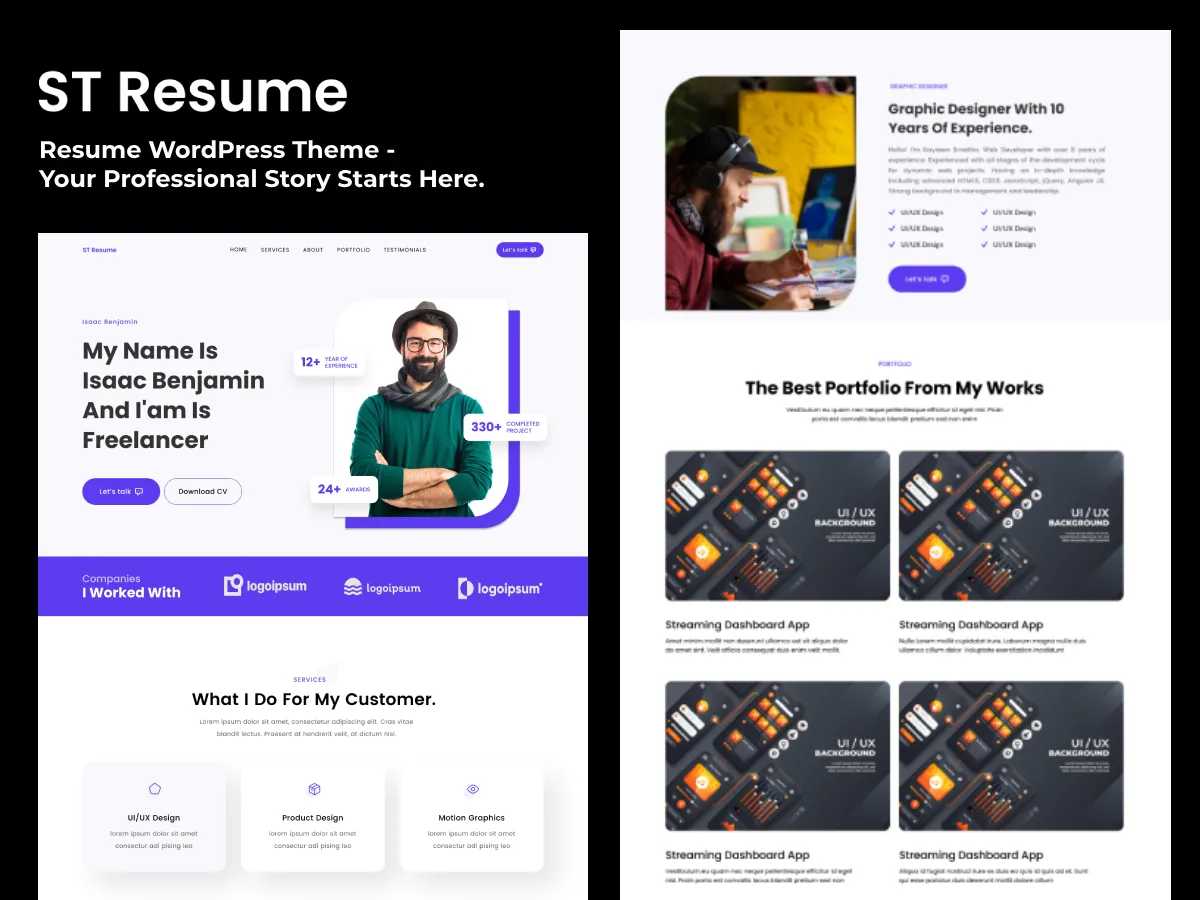
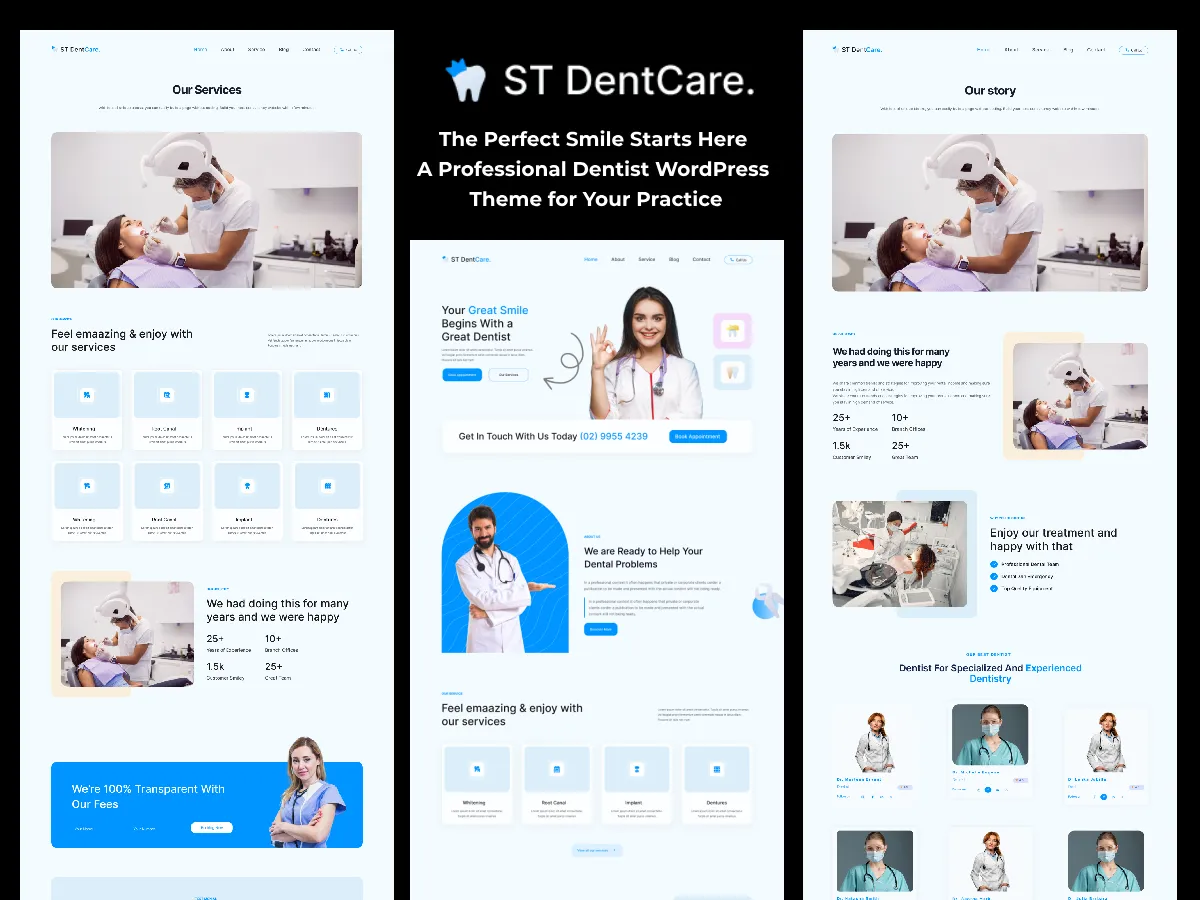
Leave a Reply