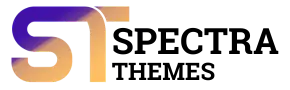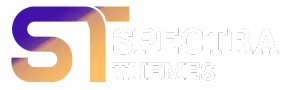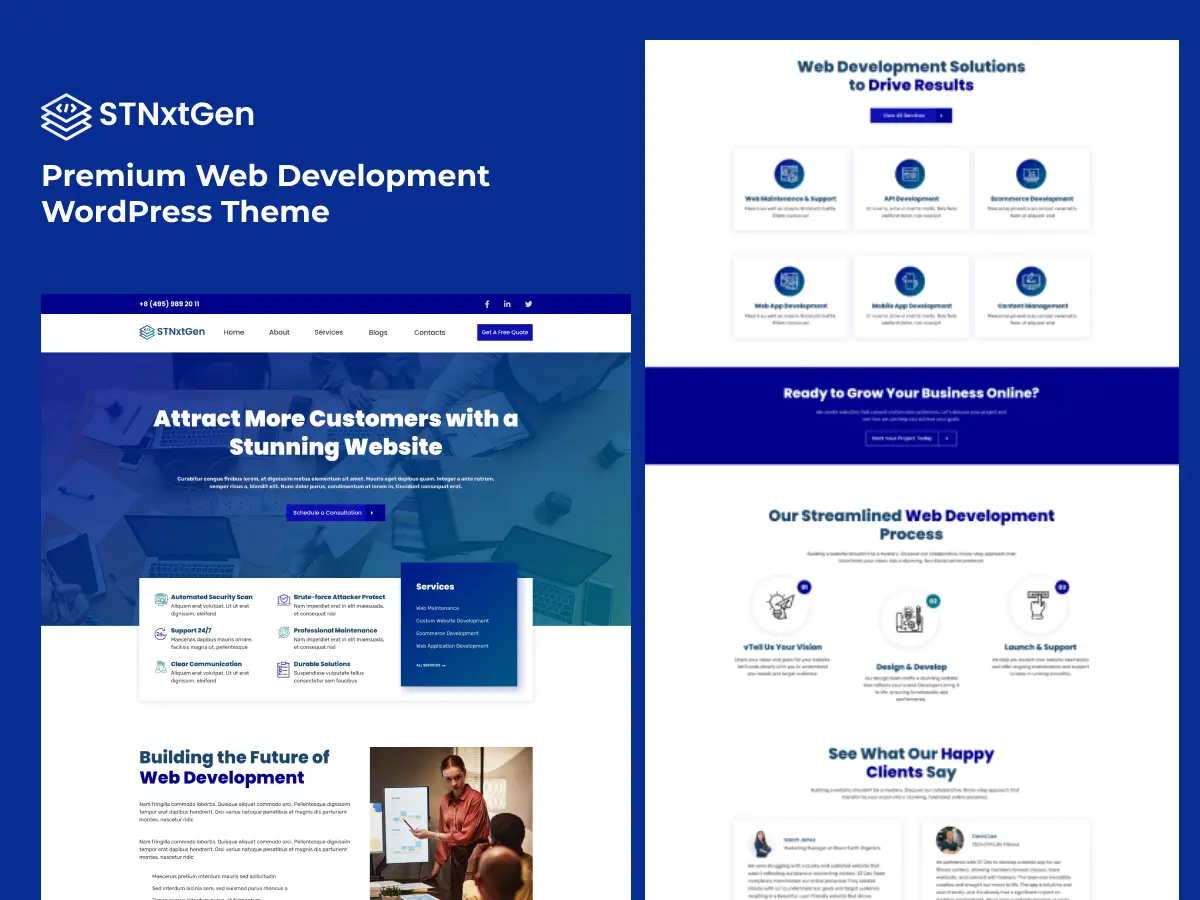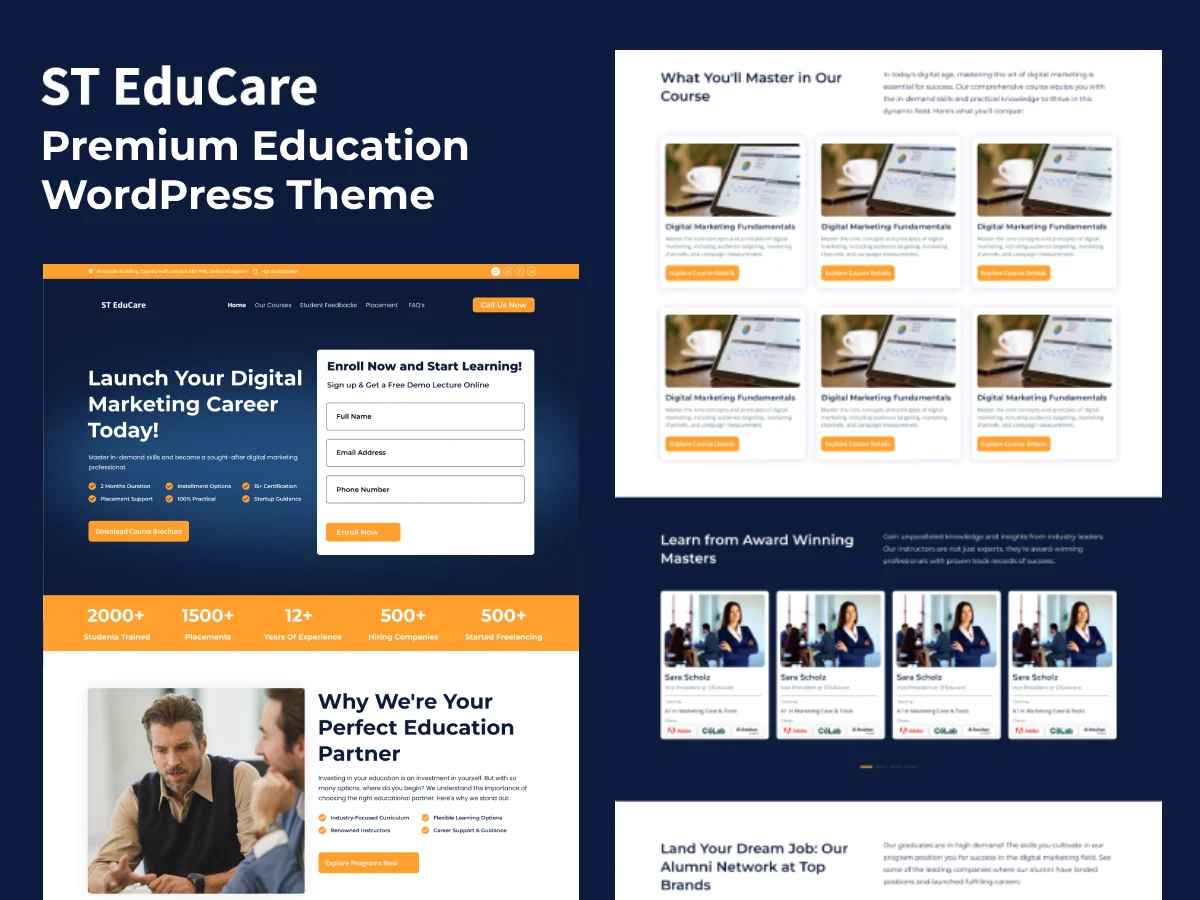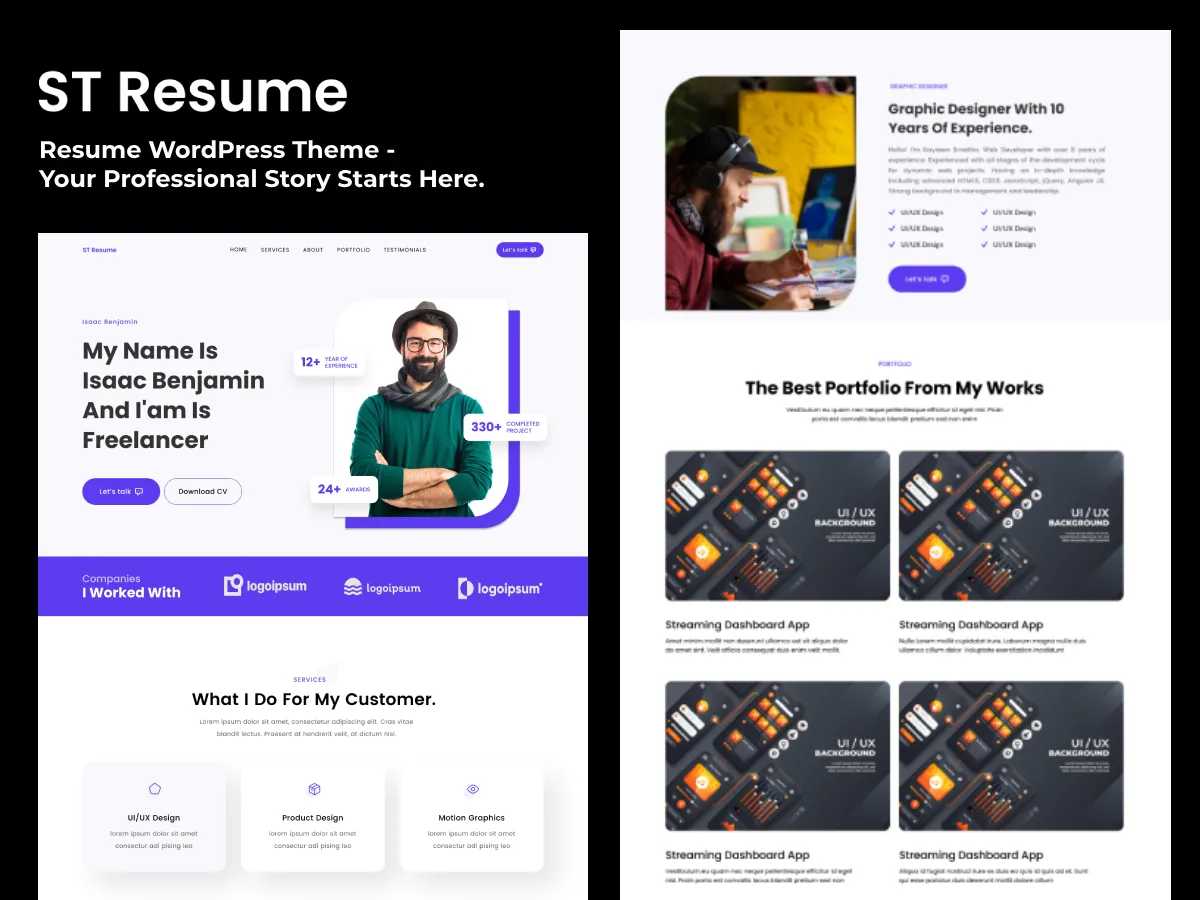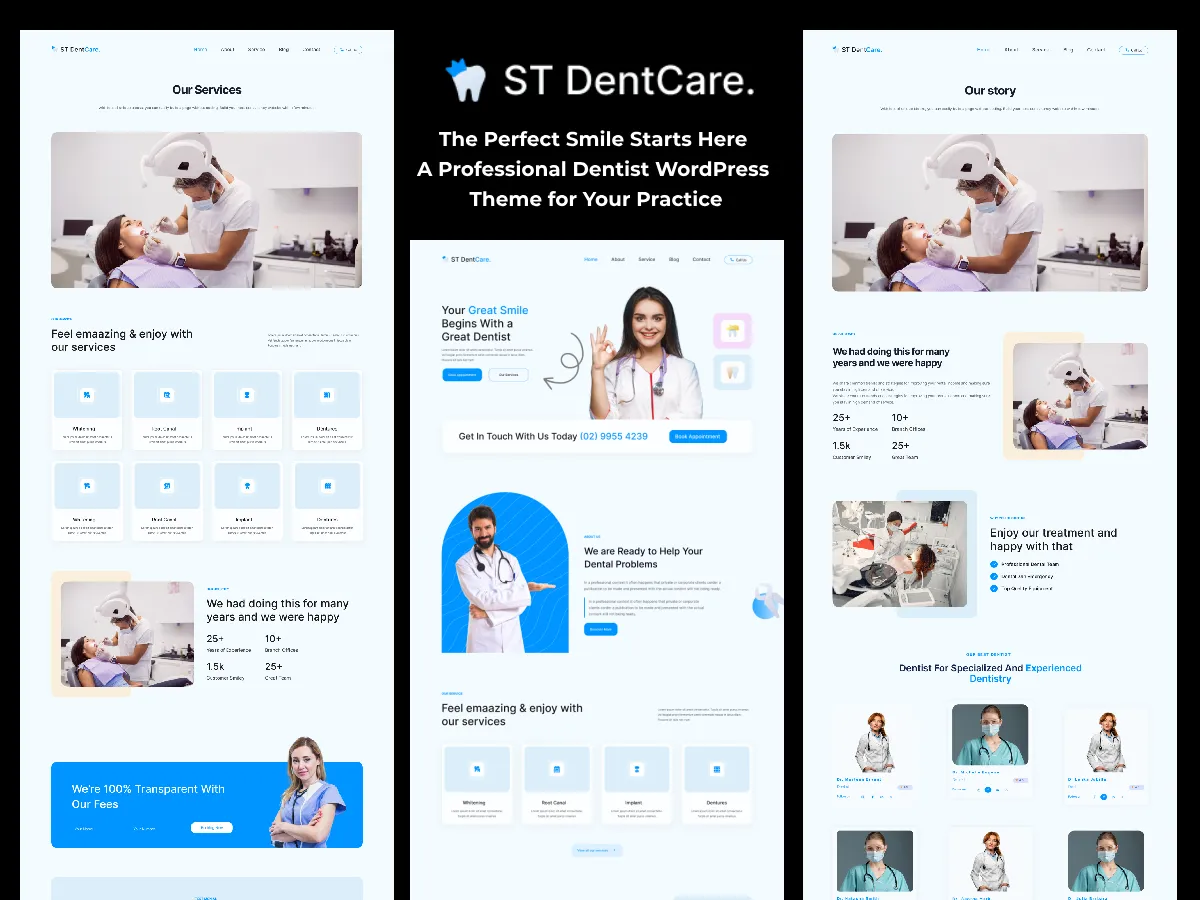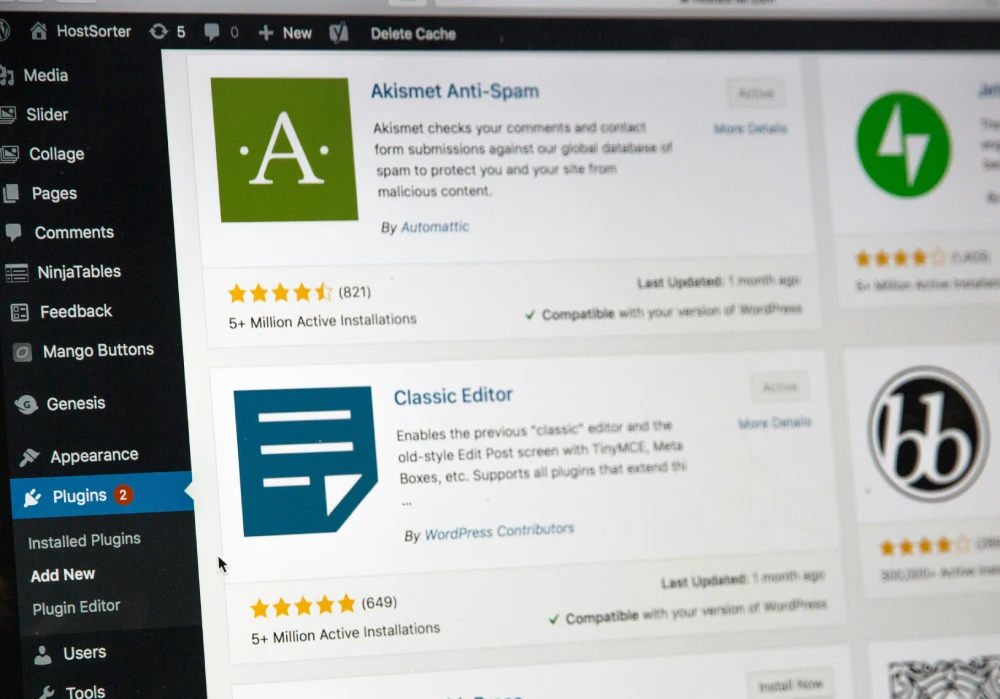
Are you ready to enhance the look and functionality of your WordPress website? Installing a WordPress theme is the first step towards creating a visually appealing and user-friendly site. Whether you’re a beginner or an experienced WordPress user, this comprehensive guide will walk you through the process of installing a WordPress theme. By the end of this article, you’ll have the knowledge and confidence to choose and install the perfect theme for your website.
Table of Contents
1. Introduction
2. Understanding WordPress Themes
3. Where to Find WordPress Themes
4. Choosing the Right WordPress Theme
5. Method 1: Install a Theme using the WordPress Admin Theme Search
6. Method 2: Install a Theme using the Upload Method from WordPress Admin
7. Method 3: Installing a WordPress Theme using FTP
8. FAQs About Installing WordPress Themes
9. Conclusion
WordPress, the most widely used Content Management System (CMS) in the world, offers a vast selection of themes that allow you to customize the design and functionality of your website. Whether you’re starting a new website or revamping an existing one, installing a WordPress theme is a straightforward process that requires no coding knowledge. You can create 20+ types of WordPress websites, starting from simple one-page websites to complex e-commerce websites, using WordPress themes and plugins. In this guide, we’ll explore different methods of installing a WordPress theme and provide tips for choosing the right theme for your website.
Understanding WordPress Themes
Before we dive into the installation process, let’s take a moment to understand what WordPress themes are. In simple terms, a WordPress theme is a collection of templates and stylesheets that determine the Appearance and layout of your website. Themes are designed by web developers and designers and can be easily downloaded and installed on your WordPress site. They provide a shortcut to website design, allowing you to focus on creating and publishing content without the need for extensive coding.
Where to Find WordPress Themes
WordPress offers a vast array of themes that cater to different industries, styles, and functionalities. The two primary sources for WordPress themes are the official WordPress theme directory and third-party theme marketplaces.
Official WordPress Theme Directory:
The official WordPress theme directory is a repository of free themes that have undergone a strict review process. To access the directory, log in to your WordPress account and navigate to the Appearance> Themes section. Here, you can browse through thousands of free themes based on popularity, featured status, and specific features. The themes in the directory are well-maintained and compatible with WordPress updates.
Third-Party Theme Marketplaces:
If you’re looking for more options and premium themes, third-party theme marketplaces like ThemeForest, StudioPress, and Elegant Themes offer a wide range of choices. These themes are created by professional developers and often come with additional features, support, and customization options. When purchasing a premium theme, you’ll typically receive a downloadable .zip file that can be installed directly on your WordPress website.
Choosing the Right WordPress Theme
With thousands of themes available, it’s essential to choose a WordPress theme that aligns with your website’s goals, target audience, and design preferences. Here are some tips to help you make an informed decision:
Free vs. Premium Themes:
Consider your budget and the specific features you require. Free themes are a good starting point and allow you to experiment without financial commitment. Premium themes, on the other hand, offer advanced features, customization options, and dedicated support. Evaluate the pros and cons of each option and choose what suits your needs.
Niche and Functionality:
Identify the purpose and niche of your website. Whether it’s a blog, an eCommerce store, or a portfolio website, select a theme that caters to your specific requirements. Look for themes that offer relevant features, such as built-in shopping carts for an online store or customizable blog layouts for a content-driven website.
Credibility and Reviews:
When choosing a premium theme from a third-party marketplace, research the theme developer’s reputation. Check for positive customer reviews, the number of sales, and the frequency of updates. This will ensure that you’re investing in a reliable and well-supported theme.
Simplicity and User Experience:
Opt for a theme that is clean, lightweight, and easy to navigate. Avoid overly complex themes with excessive features that may impact your website’s speed and performance. A simple and intuitive theme will provide a better user experience for your visitors.
Responsive Design:
In today’s mobile-centric world, it’s crucial to choose a theme that is mobile-friendly and responsive. Responsive design ensures that your website adapts to different screen sizes and devices, providing a seamless user experience across desktops, smartphones, and tablets. Test the theme’s responsiveness using tools like Google’s Mobile-Friendly test to ensure optimal performance.
Theme Support:
Consider the level of support offered by the theme developer. Look for themes that come with documentation, tutorials, and a support forum. Responsive and helpful support can save you time and frustration while customizing your theme.
Additional Features:
Evaluate the additional features provided by the theme, such as social media integration, SEO optimization, compatibility with popular WordPress plugins, multilingual support, and e-commerce capabilities. These features can enhance the functionality and performance of your website.
Remember, choosing the right WordPress theme is a subjective decision based on your unique requirements. Take your time to explore different themes, preview demos, and read user reviews to find the perfect fit for your website.
Method 1: Install a Theme using the WordPress Admin Theme Search
Installing a free WordPress theme from the official WordPress theme directory is a quick and simple process. Follow these steps to install a theme using the WordPress admin theme search:
- Log in to your WordPress account: Access your WordPress dashboard by entering your username and password.
- Navigate to Appearance > Themes: Once logged in, click on the “Appearance” tab in the left-hand menu, and then select “Themes” from the dropdown menu.
- Browse the theme directory: On the Themes page, you can explore the featured, popular, and latest themes available in the WordPress theme directory. You can also use the search bar to find themes based on specific features or keywords.
- Choose a theme: Hover over a theme to preview its design and features. Click on “Details & Preview” to get more information about the theme. Once you’ve found a theme you like, click on the “Install” button.
- Activate the theme: After the theme is installed, you’ll see a success message. To activate the theme and make it live on your website, click on the “Activate” button.
Method 2: Install a Theme using the Upload Method from WordPress Admin
If you have purchased a premium theme or downloaded a theme from a third-party marketplace, you can install it using the upload method from the WordPress admin. Follow these steps:
- Download the theme: First, download the .zip file of the theme you want to install from the marketplace or theme provider.
- Log in to your WordPress account: Access your WordPress dashboard using your login credentials.
- Go to Appearance > Themes: In the WordPress dashboard, navigate to the “Appearance” tab and select “Themes” from the dropdown menu.
- Click on “Add New”: On the Themes page, click on the “Add New” button at the top of the screen.
- Choose the upload method: On the next screen, click on the “Upload Theme” button.
- Upload the theme file: Click on “Choose File” and select the .zip file of the theme you downloaded. Then, click on the “Install Now” button.
- Activate the theme: After the theme is installed, you’ll see a success message. To activate the theme and make it live on your website, click on the “Activate” button.
Method 3: Installing a WordPress Theme using FTP
If you have a custom or complex theme with large files, you may need to use FTP (File Transfer Protocol) to upload the theme to your website. Follow these steps to install a WordPress theme using FTP:
- Download and install an FTP client: To begin, download and install an FTP client software like FileZilla on your computer. This software allows you to connect to your website’s server and transfer files.
- Retrieve FTP credentials: In your hosting account, locate your FTP credentials, including the FTP server address, username, and password. If you’re unsure where to find this information, contact your hosting provider for assistance.
- Connect to your website using FTP: Open the FTP client and enter your FTP credentials to connect to your website’s server. Once connected, you’ll see the files and folders of your website.
- Locate the theme folder: Navigate to the wp-content/themes directory on your website’s server. This is where WordPress stores all installed themes.
- Upload the theme files: On your computer, locate the unzipped theme folder. Drag and drop the entire theme folder into the wp-content/themes directory on your website’s server.
- Activate the theme: After the theme files are uploaded, log in to your WordPress dashboard and go to Appearance> Themes. You should see the newly uploaded theme. Click on the “Activate” button to make the theme live on your website.
Conclusion
Installing a WordPress theme is a simple yet crucial step in creating an engaging and visually appealing website. By following the methods outlined in this guide, you can easily install a theme using the WordPress admin theme search, upload method, or FTP. Remember to choose a theme that aligns with your website goals, target audience, and design preferences. With the right theme in place, you can create a unique and captivating online presence.
Now that you have the knowledge and tools to install a WordPress theme, it’s time to explore the wide range of mobile-friendly WordPress themes available. Whether you’re looking for WordPress themes that are responsive, or specifically designed for your niche, start browsing and find the perfect theme to bring your website to life. Enhance your online presence with stunning WordPress themes that capture your brand’s essence and provide an exceptional user experience for your visitors.
Check out our collection of Mobile-Friendly Elementor WordPress Themes to find the perfect fit for your website. Don’t wait; start building your dream website today!
FAQs About Installing WordPress Themes
How many themes can I use in WordPress?
You can only use one theme at a time on your WordPress website. However, you can install multiple themes and switch between them as needed. Only the active theme will be visible to your website visitors.
What is a child theme in WordPress?
A child theme is a theme that inherits the functionality and styling of its parent theme. It allows you to make modifications to a theme without directly editing its files. Child themes are useful for customization and preserving changes when the parent theme is updated.
Can I build my own WordPress theme?
Yes, you can create your own custom WordPress theme using HTML, CSS, and PHP. However, this requires advanced coding skills. Alternatively, you can use a WordPress theme builder plugin like SeedProd to design and build your own theme without coding knowledge.
What is a WordPress theme framework?
A WordPress theme framework is a pre-built foundation for creating custom themes. It provides a set of code and functionality that allows developers to build upon it and create unique themes. Genesis by StudioPress is an example of a popular WordPress theme framework.
Premium vs. Free themes – which one should I use?
The choice between premium and free themes depends on your specific needs and budget. Free themes are a good starting point for beginners and those on a limited budget. Premium themes offer additional features, support, and customization options. Evaluate the features, support, and reviews before making a decision.
How do I choose the best theme for my website?
To choose the best theme for your website, consider your niche, functionality requirements, design preferences, and user experience. Look for themes that are responsive, customizable, and have positive reviews. Test the theme’s demo, explore its features, and ensure it aligns with your website goals.